This Feature is added from the Preview pane toolbar.
To accurately place a Feature on the earth, make sure the earth is viewed from above (tilt = 0).
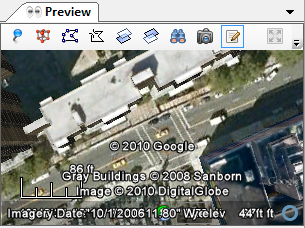
 button to
start a new Path
button to
start a new Path
While creating a Path, the Style Defaults of Path will be used.
The newly added Path Style will either:
You can change the Style of a Feature from the Style tab (in-line) or from the Shared Style
button (  ) on the
Tree pane toolbar.
) on the
Tree pane toolbar.
Editing an Existing Path
In order to edit an existing Path, the Edit button
(  ) must be 'on' and you
must select the Path Feature from the Tree pane.
) must be 'on' and you
must select the Path Feature from the Tree pane.
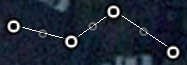 To move node,
drag it.
To move node,
drag it.
To add a node, drag a semi-transparent node.
To
remove a node, double-click it.